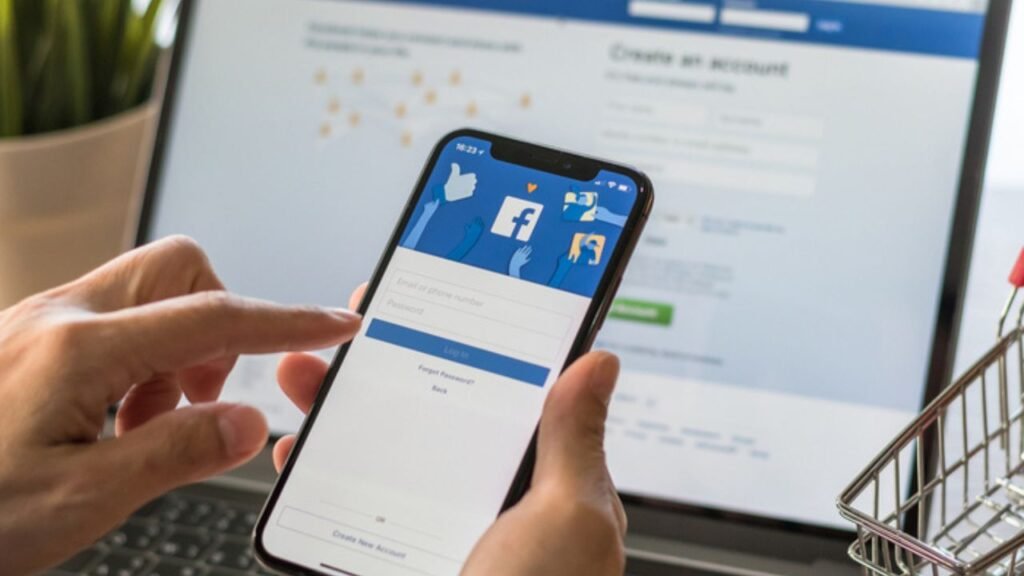
Facebook is one of the most widely used social media platforms, allowing users to connect, share updates, and stay informed. However, if you’re using a Samsung Galaxy S9 and experiencing constant crashes while trying to use the Facebook app, it can be incredibly frustrating. In this comprehensive guide, we will explore various ways to fix the Facebook app crashing issue on the Samsung Galaxy S9. We’ll also answer some common questions and provide tips to prevent future app problems.
Why Does Facebook Keep Crashing on Samsung S9?
Before jumping into solutions, it’s essential to understand why the Facebook app might be crashing. Here are some common causes:
Outdated App Version
Running an old version of the Facebook app can lead to compatibility issues and bugs that cause the app to crash.
Software Conflicts
Third-party apps, operating system bugs, or background processes may interfere with Facebook’s performance.
Corrupted Cache or Data
Over time, the app’s cached data can become corrupted, causing crashes or erratic behavior.
Insufficient Storage
Low internal storage on your Galaxy S9 can affect how apps run, potentially causing frequent crashes.
Incompatible System Updates
Sometimes, system updates might introduce changes that conflict with Facebook until a patch or app update resolves the issue.
How to Fix Facebook Crashing on Samsung Galaxy S9
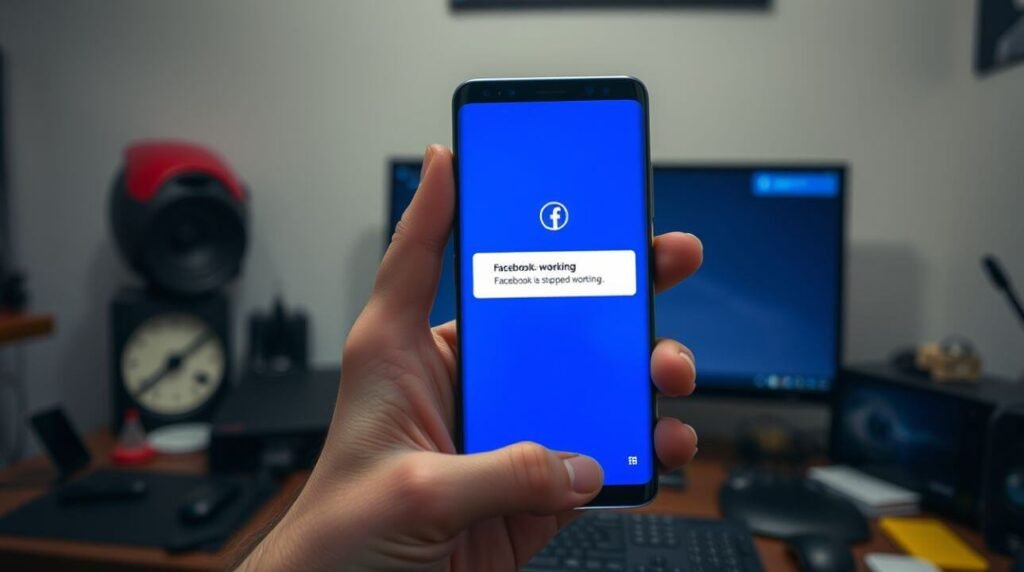
Here are several methods to stop Facebook from crashing on your device. Try them in order to find the solution that works best for you.
1. Restart Your Device
A simple restart can sometimes resolve temporary glitches or memory issues.
- Press and hold the Power button.
- Tap on Restart.
2. Update the Facebook App
Make sure you are using the latest version of Facebook.
- Open the Google Play Store.
- Search for Facebook.
- Tap Update if an update is available.
3. Clear Cache and Data
Clearing the cache and data can help resolve app corruption.
- Go to Settings > Apps.
- Tap on Facebook.
- Select Storage.
- Tap Clear Cache, then Clear Data.
Note: Clearing data will log you out of Facebook.
4. Uninstall and Reinstall Facebook
Removing and reinstalling the app can fix deeper issues.
- Go to Settings > Apps > Facebook.
- Tap Uninstall.
- Reinstall it via the Google Play Store.
5. Check for System Updates
Ensure your device software is up to date.
- Go to Settings > Software Update.
- Tap Download and Install.
6. Free Up Storage Space
Low storage can cause apps to malfunction.
- Delete unused apps.
- Transfer media to cloud storage or an SD card.
7. Boot in Safe Mode
Safe Mode helps identify if a third-party app is causing the issue.
- Press and hold the Power button.
- Tap and hold Power off until the Safe Mode prompt appears.
- Tap Safe Mode.
Check if Facebook still crashes. If not, a third-party app is likely the culprit.
8. Reset App Preferences
Resetting app preferences can resolve hidden conflicts.
- Go to Settings > Apps.
- Tap the three-dot menu and select Reset app preferences.
9. Factory Reset (Last Resort)
If nothing else works, a factory reset might be needed. Backup your data first.
- Go to Settings > General Management > Reset.
- Tap Factory data reset.
Pro Tips to Prevent Facebook App Crashes
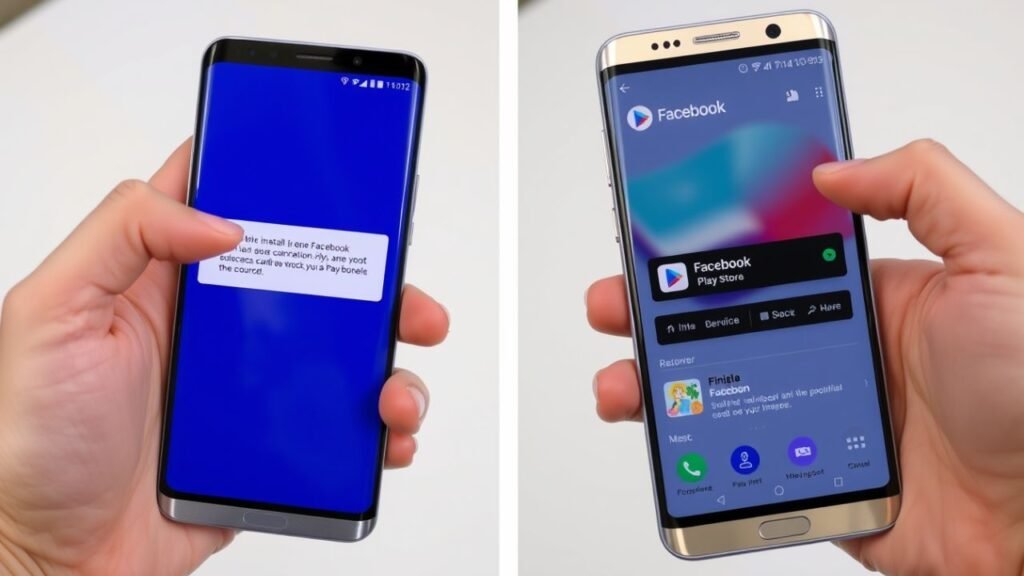
Keep Apps and System Updated
Regular updates fix bugs and improve performance.
Avoid Installing Unknown Apps
Some apps can interfere with system operations. Stick to trusted sources.
Use Facebook Lite
If your device struggles with the regular app, try Facebook Lite – a lighter, faster version.
Monitor Battery and Memory Usage
Heavy usage and low memory can impact app performance. Regularly check these under Device Care.
Frequently Asked Questions (FAQ)
Why is Facebook only crashing on my Samsung S9 and not other devices?
It could be due to specific compatibility issues between the Facebook app and the version of Android running on your S9. Hardware limitations or corrupted system files may also contribute.
Will deleting Facebook remove my data?
Uninstalling the app won’t delete your Facebook account or online data. Your login details and local cache will be removed, but your profile remains intact.
How do I report the issue to Facebook?
- Open Facebook App.
- Go to Settings > Help & Support > Report a Problem.
- Follow the prompts to submit your issue.
Is Facebook Lite a good alternative?
Yes, Facebook Lite uses less storage and RAM. It’s suitable for older phones or those with limited resources.
Can antivirus apps interfere with Facebook?
Some aggressive antivirus or cleaner apps may disrupt Facebook’s functions. Temporarily disable them to test.
Final Thoughts
Experiencing constant crashes with Facebook on your Samsung Galaxy S9 can be annoying, but with the right steps, it’s a fixable issue. By updating your software, clearing corrupted data, and managing your phone’s resources, you can enjoy a smoother Facebook experience. If all else fails, contacting Samsung support or trying alternative apps like Facebook Lite may offer a temporary solution.
Stay proactive by keeping your apps and phone up to date, and your Samsung S9 will be more stable and responsive in handling Facebook and other applications.
If you’re someone who enjoys solving mobile problems like Facebook crashes on the Samsung S9, you might be interested in turning your tech knowledge into a business. Explore the latest opportunities in mobile tech, digital services, and more in this helpful guide on Wheon.com Business Ideas Discover how tech troubleshooting, app optimization, and user support are becoming valuable niches for digital entrepreneurs.